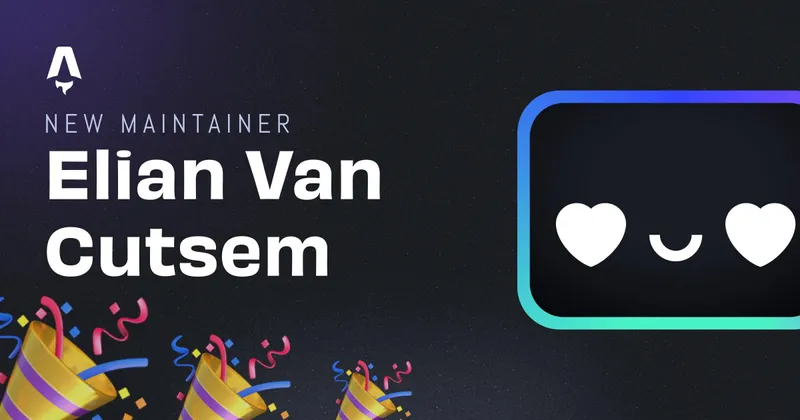Using Tailwind CLI with Blazor
Last year I wrote an article about using TailwindCSS with Blazor. It was a struggle, since Blazor had to be tricked to install and compile TailwindCSS via PostCSS using NodeJS. Yesterday, TailwindCSS launched a new tool called Tailwind CLI. So it’s time to revisit trying a combination of TailwindCSS with Blazor!
Bootstrapping a new Blazor project
Installing dotnet
First of all, you should install a dotnet version on your local system. Since I use windows, I use choco to install my dotnet SDK.
You can also install it from their website.
choco install dotnetcore-sdk -y
Note: I used version dotnet-core 5 for this ‘project’
Making the project
Starting a new project is easy, just put the follow command in your terminal:
dotnet new blazorserver -o YourAppName
now when you enter the YourAppName directory, you should be able to start the project in dev mode with dotnet watch run.
You should be sent to localhost:5001 which is the default for dotnet apps. Here you’ll see an example welcome page built with bootstrap.

Switching from Bootstrap to Tailwind
Get rid of Bootstrap
While Bootstrap still is a widely used and good CSS framework, we’ll be using TailwindCSS (duh!), so let’s delete all files in the css directory.
Also delete the <link> elements refering to them in Pages/_host.cshtml
Tailwind all the way
Now let’s try out Tailwind. First of all we need an executable. The executables can be found on their GitHub repo here. Be sure to grab the exact one for your OS.
Once the file is downloaded, move it to the current project directory.

Now we can make a new config file by running the following command in the project root
./tailwind init
We can now see that a file called tailwind.config.js is made in the project root! Yay!
Now let’s make a tailwind.css file in the wwwroot/css directory with the standard Tailwind imports
@tailwind base;
@tailwind components;
@tailwind utilities;
Let’s compile tailwind into usable CSS
The only thing we need to do now, is build our Tailwind config into browser ready CSS and link it from our HTML.
The TailwindCLI has a command for building and watching the css file. At the moment, we still need to give the entire path to the input and output path, but you can build a seperate script to take care of this ofcourse!
./tailwindcss -i ./wwwroot/css/tailwind.css -o ./wwwroot/css/output.css
If you’re working on the CSS, you can add the --watch flag to the command above, the CSS wil then recompile on edits.
Note: add your output.css file to the .gitignore if you’re using git, so the file won’t get uploaded.
Now let’s add the file to Pages/_host.cshtml by adding
<link rel="stylesheet" href="css/output.css" />
You can now use TailwindCSS as usual!
Written by Elian Van Cutsem
← Back to blog